Please follow our instructional video on how to create an auction.
FAQ Landing Page
How do I create an auction?
What happens when seller doesn't send the product?
We are a completely open market and because of this we do not take part in any direct transactions. Our site is strictly to give a platform to the community to better communicate and better facilitate trade between members. Since we do not directly partake in any transaction, we always recommend that all buyers use a secured payment processor like "PayPal business transactions" and any major credit card. Using a secured payment processor gives you the ability to stop funds if the seller isn’t being honest with their deal.
Are there any requirements to sell on this site?
Currently the only requirement is that you need to be an authenticated account holder with the site. So, you will need to register for an account. You can do this with your email address, Google or Facebook account quickly. Register Here
If I don't see a listing for the item I want what should I do?
You could create a post in our looking for section. Please see our instructional video. Looking to purchase here
How do I share my listing on Facebook?
You can do this by navigating to your listing and pressing the Facebook icon at the bottom of the page. This icon will open a secondary window for you showing the post you can share on your account if you are already logged into Facebook with the current browser.
How to I make a local auction?
If you want your auction to be listed in our local section, be sure to fill out the field "Do you want to offer Shipping or sell locally?" You will get the option to select shipping and local or just local sales. After you select that you will be prompted to select your location's state, county, and city/town. Your state and county value are part of a dropdown, but city/towns are text fields which will take most values. This field will accept spelling errors or non-existing locations so be sure to manually enter as accurately as you could. Please see the listed image for highlighted fields to better see an example.
In The Screenshot
- Blue is where you enter if you would like a local auction or not. This field is required.
- Green is where you enter your State and County location. The first drop down is the state box and the second is the county. This will only appear after filling out the blue section.
- Purple is where you enter your town or city. Whichever best applies to you. This field is only used as a visual check for users when looking through local listing. Your listing will not be searchable by town or field.
How do I view all auctions for a specific category?
You can view a categories full auction by clicking the title of the category on the home page. See the screenshot of the highlighted areas.
How to create/sign in with Google Or Facebook?
You should navigate to the login screen. you can find that on the side menu or use this link! Login Here
Is there a way for people to view all the times I am selling at once?
Yes! You can share your user profile and there it will show all items you are currently selling.
How do user ratings work?
We use a 5 start rating system to determine a users quality. You can vote your experience with a user directly on their profile. Hover your mouse over the stars and select your rating. Just under that will show the users average rating 1-100. See the screenshot and video tutorial.